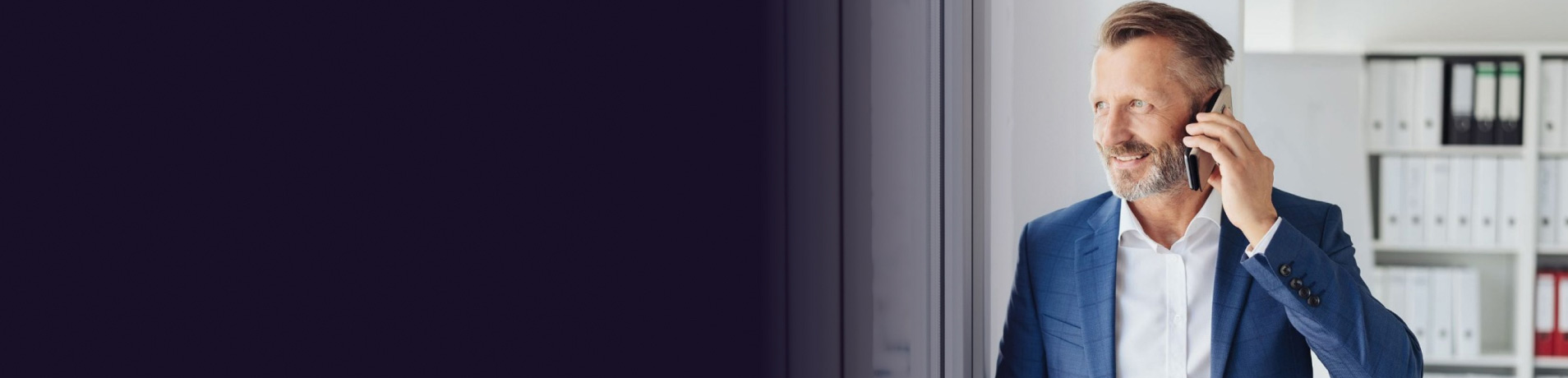Check that you’re logged in with your username and password. These can be found on the 3Connect web portal.
iOS
Check power saver mode on your phone
- Your iPhone could be on power saver mode. When this is enabled, the iPhone will limit power to background app to keep the device running longer. This can stop the 3Connect app working.
- Go to Settings, Battery, Power Saving Mode and ensure this feature is off.
Screen time
- iPhones have a section in their settings which lists apps that are only allowed to run for a certain amount of time each day. The 3Connect app may be limited by this and may only be able to run for a couple of hours each day.
- You can check this in Settings > Screen Time > Always Allowed > Ensure the 3Connect app is in this list.
The 3Connect app isn’t updating to the latest version
Go into the 3Connect App > About. You’ll get a prompt to update if you’re not on the latest version.
Your iPhone isn’t updated to latest version of IOS
Please make sure the iPhone is updated to the latest version of iOS.
Go to: Settings, About Device/Phone/System updates, Download updates automatically.
The 3Connect app is unable to run in the background iPhones can prevent apps running in the background.
To ensure this isn’t the case, please check the following in Device Settings, not the 3Connect app: Settings > General > Background App Refresh > Please ensure the 3Connect app is enabled
The 3Connect app may not be allowed to use mobile data
To ensure the 3Connect App can access the phone’s mobile data, please try the following: In your phone Settings > Settings > 3Connect > Please ensure mobile data toggle is on.
Android
The 3Connect app can’t run in the background
- Android phones can stop some apps running in the background. Please ensure battery optimisation is allowed when you first install the 3Connect Softapp. Settings > Battery Optimisation > “Show” > Allow
- Please note that not all Android devices let you control battery optimisation. Please ensure you have allowed battery optimisation on your first start up:
The 3Connect app may not be allowed to use mobile data
To ensure the 3Connect app can access your mobile data, please try the following:
- In the 3Connect app > ‘Settings’ > ‘Preferences’ > Please ensure both ‘Use when available’ and ‘Allow VoIP Calls’ under ‘MOBILE DATA NETWORK’ are pink.